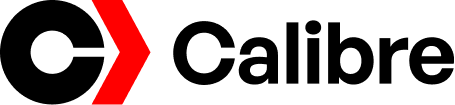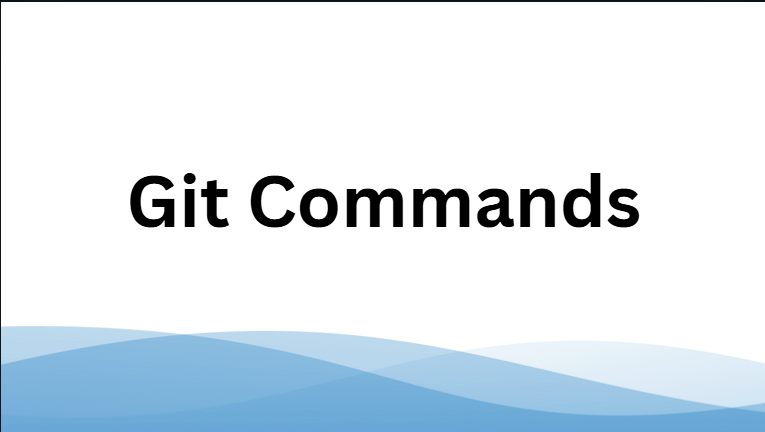Git is a very popular tool used by developers. It helps in tracking changes in code. People use Git to work together on projects without losing files or changes. Learning Git commands is very helpful if you want to work in software development or coding. This article will explain the most important Git commands in easy English with examples. It will also answer common questions at the end.
1. What Is Git?
Git is a version control system. It keeps history of changes in files. When many team members work on the same project, Git helps everyone stay updated. It also allows going back to older versions if a mistake happens.
Git can be used from the command line, where we type text commands to control actions.
2. Why Git Commands Are Important
Using Git commands gives full control over your project. You can:
- Save progress safely
- Undo mistakes
- Share code with others
- Work on multiple features at the same time
Commands make the work fast and clean. Developers everywhere use them daily.
3. Important Git Commands You Must Know
Below are the most used and easy Git commands.
3.1 git init
Purpose: Create a new Git repository in a folder.
Example:
git init
This tells Git to start tracking changes in that folder.
3.2 git clone
Purpose: Download a project from an online repository like GitHub.
Example:
git clone https://github.com/user/project.git
Now you have a copy of the project on your computer.
3.3 git add
Purpose: Add changes to the staging area before saving them.
Example:
git add file.txt
or
git add .
The dot adds all changed files.
3.4 git commit
Purpose: Save changes with a message.
Example:
git commit -m “Fixed errors in code”
Commit messages help remember why a change was made.
3.5 git status
Purpose: Check the current condition of the project.
Example:
git status
Shows which files are changed, added, or not tracked.
3.6 git push
Purpose: Upload your local changes to a remote server like GitHub.
Example:
git push origin main
This sends your commits to the online repository.
3.7 git pull
Purpose: Download the latest changes from the remote repository.
Example:
git pull origin main
Useful when working with a team.
3.8 git branch
Purpose: Manage branches. Branches allow working on new features without affecting the main code.
Examples:
Create a branch:
git branch new-feature
List branches:
git branch
3.9 git checkout
Purpose: Switch to a different branch or commit.
Example:
git checkout new-feature
Now you are in that branch.
3.10 git merge
Purpose: Combine changes from one branch into another.
Example:
Switch to main branch first:
git checkout main
Then merge:
git merge new-feature
3.11 git log
Purpose: Show the history of commits.
Example:
git log
You can see who made changes and when.
3.12 git reset
Purpose: Undo changes or remove commits.
Example:
git reset file.txt
or to remove last commit:
git reset –hard HEAD~1
This should be used carefully.
3.13 git revert
Purpose: Undo a commit without deleting history.
Example:
git revert <commit-id>
This creates a new commit to cancel the previous changes.
4. Best Tips For Using Git Commands
- Always write clear commit messages
- Pull updates before pushing to avoid errors
- Use branches to work safely
- Check status often
- Make small commits for easier fixing
These practices help keep the project clean and avoid confusion.
5. Git Commands Table (Quick Review)
CommandMain Usegit initStart a repositorygit cloneCopy a repositorygit addAdd files to staginggit commitSave changesgit statusView current stategit pushUpload changesgit pullDownload updatesgit branchCreate or view branchesgit checkoutSwitch branchesgit mergeJoin branchesgit logView commit historygit resetUndo changesgit revertReverse a commit safely
FAQs
Q1. Is Git difficult to learn?
No. It becomes easy after practice. Start with basic commands and then learn advanced ones slowly.
Q2. What is the difference between git push and git pull?
- git push sends your work to the remote server
- git pull brings work from the remote server to you
Q3. Why use git commit messages?
Commit messages explain what changed. This helps teams understand the code history clearly.
Q4. What are branches in Git?
Branches let you work on features separately without touching the main project. They help avoid mistakes.
Q5. Do I need the internet to use Git?
You can use Git offline on your computer. Internet is only required when pushing or pulling from remote servers.
Final Words
Git commands are a strong part of coding and teamwork. When you learn these basic commands, you can work on projects faster and safer. Practice these commands regularly and you will become confident in using Git every day.