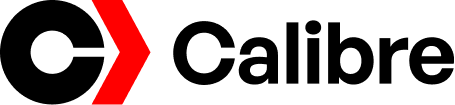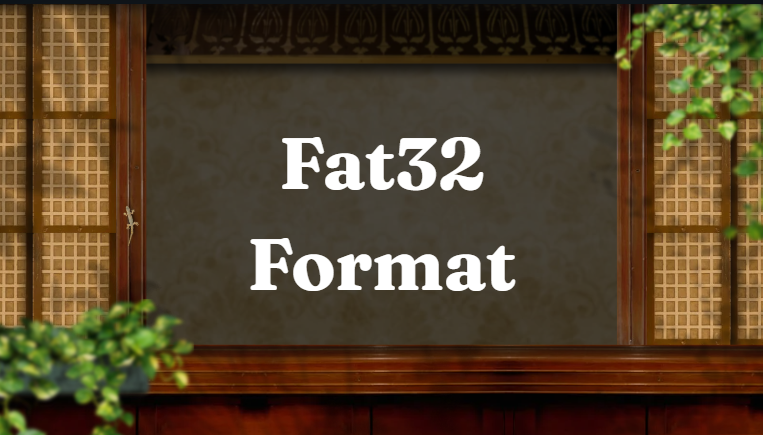Formatting a drive is one of the most important tasks when it comes to data storage and file systems. Among the different formats available, FAT32 is one of the most common and widely used. Whether you are using a USB drive, memory card, or an external hard disk, understanding the FAT32 format is essential for smooth data handling.
In this article, we’ll explore everything about the FAT32 format—its meaning, uses, advantages, limits, and how to format your drives easily.
🧠 What is FAT32 Format?
FAT32 stands for File Allocation Table 32. It is a file system used to organize and store files on drives such as USBs, SD cards, and hard disks. The “32” represents the 32-bit file allocation table, which helps the system keep track of where data is stored.
FAT32 was introduced by Microsoft in 1996 as an improvement over the older FAT16 file system. It allows larger partitions and supports more files compared to FAT16, making it suitable for modern devices.
⚙️ Why the FAT32 Format Is Popular
FAT32 is still popular even after many years because of its compatibility and simplicity. Here are some main reasons:
- Cross-platform support: Works with Windows, macOS, Linux, and even gaming consoles.
- Ideal for portable drives: Most USB flash drives and SD cards come preformatted in FAT32.
- Efficient for smaller storage devices: It performs well on devices under 32 GB.
- Simple to use: Easy to format and manage without complex settings.
📂 FAT32 File and Drive Limitations
While FAT32 is reliable and compatible, it also has some limits that you should know before using it:
- Maximum file size: FAT32 cannot store a single file larger than 4 GB.
- Maximum partition size: FAT32 supports drives only up to 2 TB in theory, but most systems limit formatting to 32 GB.
- No file permissions or encryption: Unlike NTFS, FAT32 does not support security features.
- Less efficient for large drives: It can become slower when handling big volumes of data.
These limits make FAT32 less ideal for large files like HD movies, games, or backups.
💡 When to Use FAT32 Format
You should use FAT32 in the following situations:
- When you want to use a USB drive with different devices (Windows, Mac, TV, or camera).
- For SD cards used in cameras, phones, or tablets.
- If your device doesn’t support NTFS or exFAT formats.
- For drives smaller than 32 GB that store documents, pictures, and small files.
If you need to store larger files (over 4 GB), you should use exFAT or NTFS instead.
💻 How to Format a Drive to FAT32 (Windows)
Here’s how you can easily format your USB drive or memory card to FAT32 on a Windows PC:
Step 1: Connect Your Drive
Insert your USB flash drive or memory card into the computer.
Step 2: Open File Explorer
Right-click on your drive and select “Format.”
Step 3: Choose FAT32
From the File System dropdown, select FAT32.
Step 4: Set Allocation Unit Size (Optional)
You can leave this as default.
Step 5: Start Formatting
Click Start and confirm. The process will erase all data and format your drive to FAT32.
🧰 Format FAT32 on macOS
If you are using a Mac, here’s how to do it:
- Open Disk Utility.
- Select your external drive.
- Click Erase.
- Choose MS-DOS (FAT) as the format (this is FAT32).
- Click Erase again to confirm.
Your drive will now be formatted as FAT32 and ready to use on multiple systems.
🔍 FAT32 vs exFAT vs NTFS
Feature FAT32/exFAT/NTFS Max File Size: 4 GB, 16 EB (very large) 16 TB + Max Partition Size 2 TB 128 PB 256 TB Compatibility Most devices Modern systems Windows only SecurityNoNoYes Best for USBs, SD cards Large drives Internal HDDs
If you want the best compatibility, use FAT32. For large files, choose exFAT. For system drives, go with NTFS.
📦 Tools for FAT32 Formatting
If your drive is larger than 32 GB, Windows might not show the FAT32 option. You can use free tools like
- Rufus
- EaseUS Partition Master
- AOMEI Partition Assistant
- FAT32 Format Tool (GUI version)
These tools can easily format large drives to FAT32 without errors.
🧾 Pros and Cons of FAT32
✅ Pros
- Works on all major systems
- Simple and stable
- Great for smaller drives
- No special setup required
❌ Cons
- 4 GB file size limit
- Lacks advanced features
- Less secure
- Slower for large storage devices
Expert Tip
If you want to use a 64 GB or 128 GB USB drive with older devices like TVs or car music systems, FAT32 is the safest format choice. But for transferring big files, exFAT is better.
FAQs
1. What does FAT32 mean?
FAT32 stands for File Allocation Table 32-bit, a file system used for organizing and storing data on drives.
2. Can I format a 64 GB USB to FAT32?
Yes, but you’ll need a third-party tool because Windows only allows FAT32 up to 32 GB by default.
3. Is FAT32 better than NTFS?
FAT32 is better for cross-platform use, while NTFS is better for Windows-only systems with large files and security needs.
4. Can FAT32 store a 5 GB movie file?
No, the maximum file size for FAT32 is 4 GB.
5. Is it safe to format a drive to FAT32?
Yes, but formatting will erase all data, so make sure to back up your files first.
Conclusion
FAT32 is a reliable and universal file system that remains relevant even today. It’s the best choice for USB drives, SD cards, and portable devices where compatibility is key. While it has limitations like the 4 GB file size limit, its simplicity and cross-device support make it a trusted option for most users.