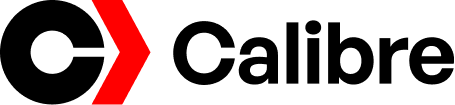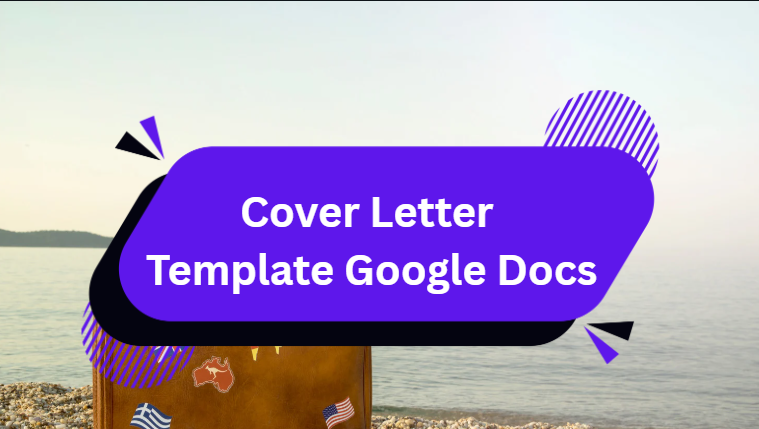Writing a cover letter can be one of the hardest parts of applying for a job. Luckily, Google Docs makes this process simple with its free and ready-to-use cover letter templates. Whether you are a student, professional, or someone changing careers, Google Docs can help you design a professional cover letter that gets noticed.
In this article, we’ll discuss what a cover letter template in Google Docs is, how to use it, and why it’s a great option for job seekers. We’ll also answer common FAQs at the end.
🏆 What Is a Cover Letter Template in Google Docs?
A cover letter template in Google Docs is a pre-designed layout that helps you write a professional letter to a potential employer. It includes basic sections like:
- Your name and contact information
- The employer’s details
- An introduction paragraph
- A body explaining your skills
- A closing statement
These templates make your document look clean and well-organized. All you have to do is fill in your own information, and your cover letter is ready to send.
💡 Why Use Google Docs for a Cover Letter?
Google Docs is one of the easiest tools to create and edit documents online. Here’s why it’s perfect for cover letters:
- Free and easy to access – You only need a Google account.
- Ready-made templates – Choose from professional designs without formatting issues.
- Cloud storage – Your cover letter is automatically saved to Google Drive.
- Easy sharing – You can share your letter as a link or download it as a PDF or Word file.
- Collaborative editing – You can let friends or mentors review your letter in real time.
📝 How to Find Cover Letter Templates in Google Docs
Follow these simple steps to access templates:
- Open Google Docs on your computer or browser.
- Click on “Template Gallery” at the top.
- Scroll down to the “Resumes” section.
- Choose a cover letter template that matches your style.
- Click on the template to open it.
- Replace the placeholder text with your own details.
That’s it! You now have a professional cover letter ready in minutes.
🌟 Best Google Docs Cover Letter Templates
Here are a few popular templates you can use in Google Docs:
1. Serif Template
A clean, classic style that works great for formal industries like law, finance, or education.
2. Coral Template
A colorful and modern option for creative fields like marketing, design, or media.
3. Spearmint Template
Simple and fresh, ideal for general job applications or internships.
4. Modern Writer Template
Stylish and elegant, this one fits well for roles in writing, publishing, or communication.
5. Swiss Template
Minimalist and neat, perfect for corporate or tech-related jobs.
Each of these templates gives your cover letter a professional touch, and they are fully editable.
🧭 Tips to Write a Strong Cover Letter in Google Docs
Even the best template won’t work if your content isn’t right. Here are some simple tips:
- Use the correct format – Start with your contact info, followed by the date, and then the employer’s details.
- Write a strong opening – Mention the job title and how you found the position.
- Highlight your skills – Match your abilities with the job requirements.
- Keep it short – A cover letter should be one page only.
- End politely – Thank the employer and express interest in an interview.
- Proofread carefully – Check grammar, spelling, and formatting before sending.
💼 Example of a Cover Letter in Google Docs
Here’s a short sample based on a Google Docs template:
[Your Name]
[Your Address]
[Your Email] | [Your Phone Number]
[Date]
[Hiring Manager’s Name]
[Company Name]
[Company Address]
Dear [Hiring Manager’s Name],
I am excited to apply for the [Job Title] position at [Company Name]. With my background in [Your Field] and experience in [Relevant Skills], I am confident I can make a strong contribution to your team.
In my previous role at [Previous Company], I successfully [describe one or two achievements]. I admire [Company Name] for its commitment to [mention a company value or goal], and I would be honored to bring my skills to your organization.
Thank you for considering my application. I look forward to discussing how I can help [Company Name] achieve its goals.
Sincerely,
[Your Name]
📎 How to Save and Send Your Cover Letter
Once you’re done writing your letter in Google Docs:
- Click on File → Download → PDF Document (.pdf) to keep the format clean.
- Attach it to your email or upload it to job portals.
- Always name your file clearly, for example:
John_Doe_Cover_Letter.pdf
⚙️ Advantages of Using Google Docs Cover Letter Templates
- Free and accessible anywhere
- Customizable to fit any job or style
- Automatic saving prevents losing your work
- Professional design that impresses employers
- No installation needed, works in your browser
❌ Common Mistakes to Avoid
- Copying the template without editing details
- Using one letter for all jobs
- Writing too much (over one page)
- Forgetting to proofread or add contact info
Avoiding these mistakes will make your letter look professional and personal.
(FAQs)
Q1: Are Google Docs cover letter templates free?
Yes, all templates available in Google Docs are completely free to use.
Q2: Can I edit Google Docs templates on my phone?
Yes, you can use the Google Docs mobile app to edit and update your cover letter anywhere.
Q3: How do I match my resume with my cover letter?
Use the same template theme in Google Docs for both your resume and cover letter to keep a consistent design.
Q4: Can I download my cover letter as a Word file?
Yes, go to File → Download → Microsoft Word (.docx) to get a Word version.
Q5: Do employers accept Google Docs cover letters?
Absolutely. You can send it as a PDF attachment, which looks professional and works for all devices.
Final Thoughts
Using a cover letter template in Google Docs is one of the smartest ways to create a professional job application quickly. With ready-made designs, easy editing, and free access, you can make a great first impression without spending hours formatting.